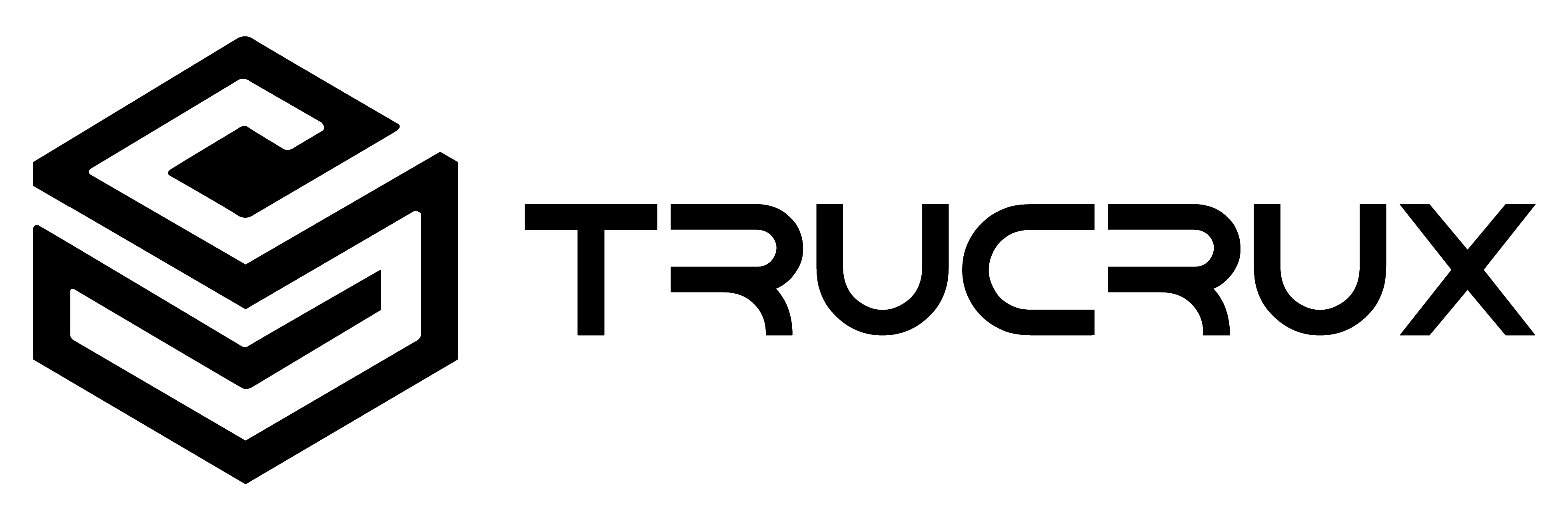iMX8-DVP Interface
 #
#
Package checklist #
The TRUX-iMX8-DVP development platform will be shipped with the following items:
| Sr No. | Package Item | Qty | Image |
|---|---|---|---|
| 1 | TRUX-iMX8-Q01 | 1 |  |
| 2 | TRUX-iMX8-DVP | 1 |  |
| 3 | 12V,2A Power Adapter | 1 |  |
| 4 | HeatSink | 1 |  |
Note: Do not proceed with installation, if any of the items listed in the above checklist is missing or damaged. Contact the Trucrux support team.
Get to Know the TRUX-iMX8-DVP Development platform #
TRUX-iMX8-DVP development platform consists of 55.1 mm x 30.2 mm TRUX-iMX8M-Q01 SOM and 182×155.5 mm carrier board.

SETTING UP THE TEST ENVIRONMENT #
Getting Started #
Setting Boot Configuration #
| SW1 Config | BM1 | BM0 | Description |
|---|---|---|---|
| 1-4: OFF; 2-3: OFF | 0 | 1 | Internal Boot |
| 1-4: ON; 2-3: ON | 1 | 0 | Serial Downloader |
| 1-4: ON; 2-3: OFF | 0 | 0 | Boot From Fuse |
| 1-4: OFF; 2-3: ON | 1 | 0 | Reserved |
Setting Boot Mode #
Check for SW3. If the switch is ON, Internal Boot Mode is selected. If the switch is OFF, SD-card Boot Mode is selected.
Setting up the debug port #
TRUX-iMX8-DVP Development Platform supports a Micro USB Connector as a Debug port for Debugging and Testing.
Please follow the below procedure to set up the Debug port of the carrier board/development board.
- Use USB Micro USB to TypeA cable to connect between the Development board and PC for debugging. Connect the TypeA end of the USB cable to the PC and the Micro USB end of the USB cable to the Development board’s debug Micro USB connector as shown below

- Open any serial monitor application like HyperTerminal/Putty/Minicom etc. on a PC/Laptop, Select the proper tty/COM port, and apply the following setting.
- Baud rate: 115200 bps
- Data bits: 8
- Parity: None
- Stop bits: 1
- Flow control: None
Heatsink #
TRUX-iMX8-DVP comes with a self-adhesive heatsink as shown in the packaging list. Attach the heatsink to the TRUX-iMX8M-Q01 SOM on the NXP iMX8MQ processor as shown below.

Powering ON TRUX-iMX8-DVP #
TRUX-iMX8-DVP platform comes with a 12V, 2A power supply with the terminal socket. Please follow the below procedure to power ON the development board.
Connect the 12V power supply plug to the power connector of the TRUX-iMX8-DVP development board as shown below and switch ON the power supply.
Once Power is applied to the TRUX-iMX8-DVP development board, the Power LED in the TRUX-IMX8M-Q01 SOM module and development board will glow as shown below.

Warning: Do not proceed with installation, if the Power Status LED is blinking or not glowing. Contact the Trucrux support team.
Viewing Logs #
Once power is applied to the TRUX-iMX8-DVP development board as explained in the previous section, the serial monitor of the PC/Laptop which is connected to the Development board will immediately show the boot messages of the boot loader.
- NOTE: Development Platform comes with bootable binary in default boot media. Make sure that all the steps mentioned in the Getting Start section are followed.
Immediately after powering on, Press any key in HyperTerminal/Minicom to go to the U-boot command prompt as shown below. Otherwise, the Default Linux kernel will launch automatically.
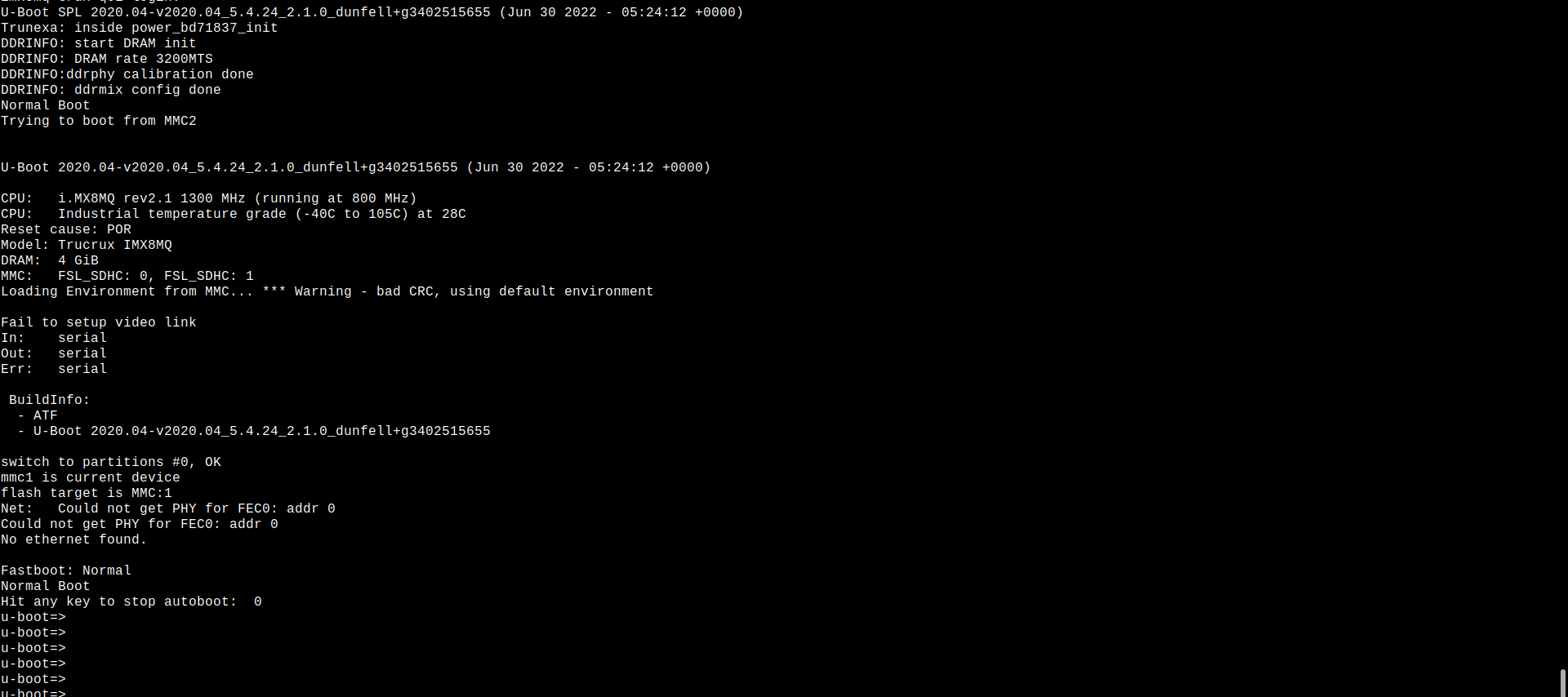
To log in, enter “root” in the terminal and you will get the Linux command prompt as shown below.

Testing the peripherals #
The OS build procedure and peripheral test procedure are available on the link https://trucrux.com/documentation/